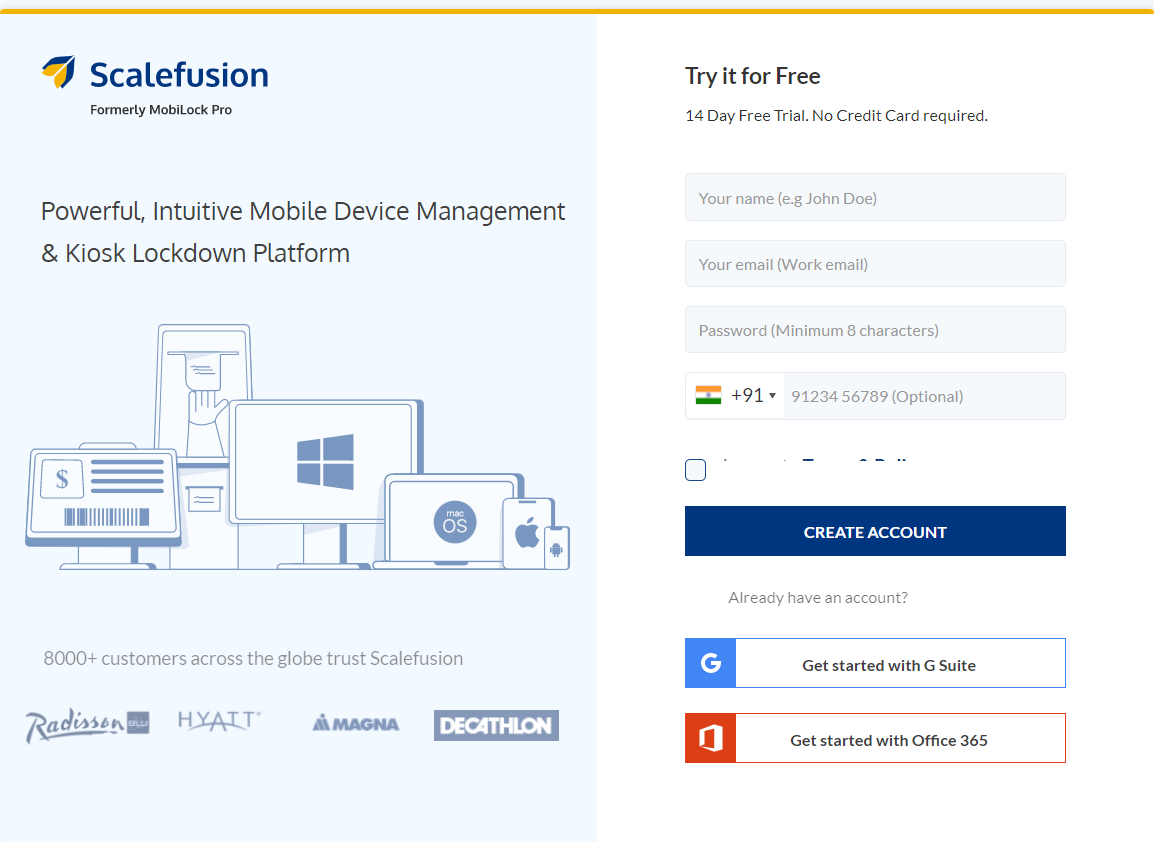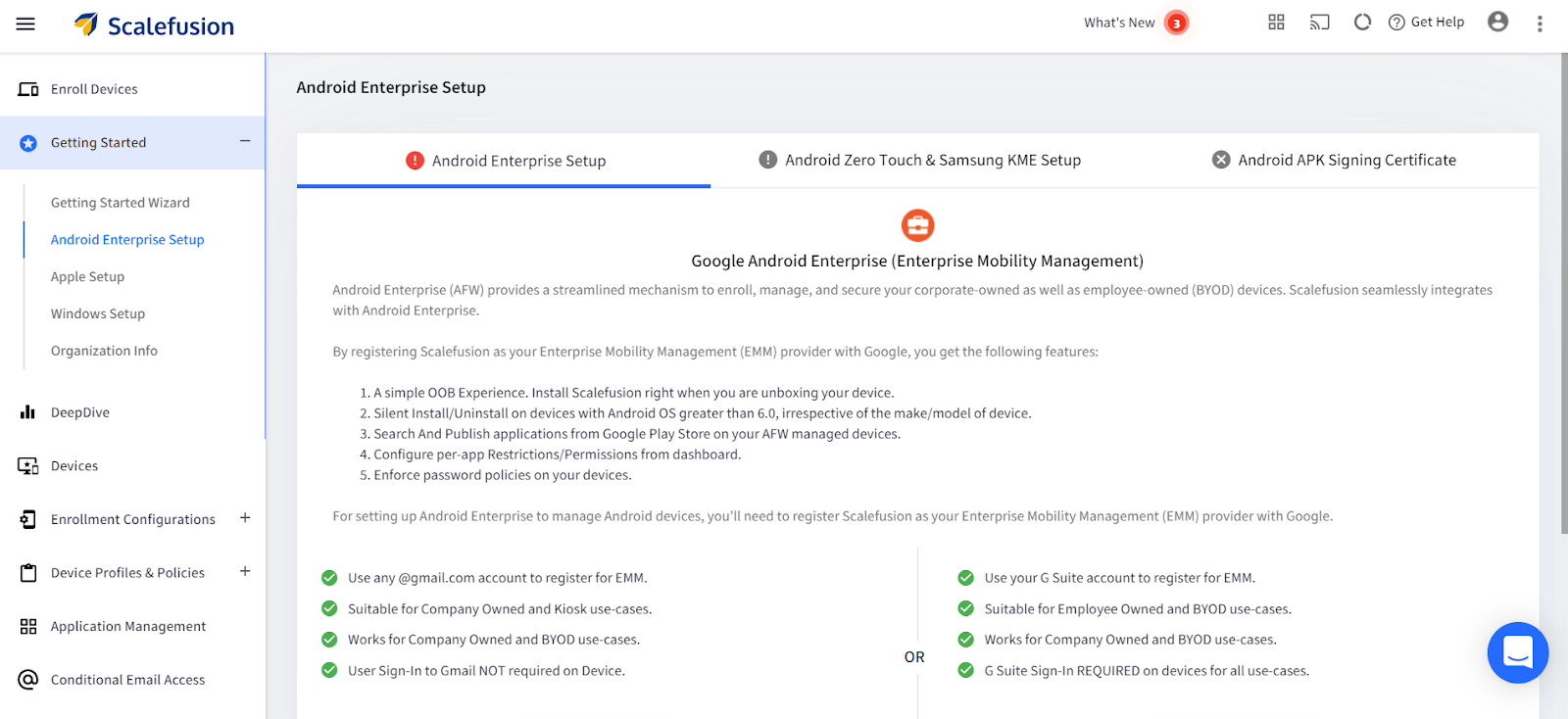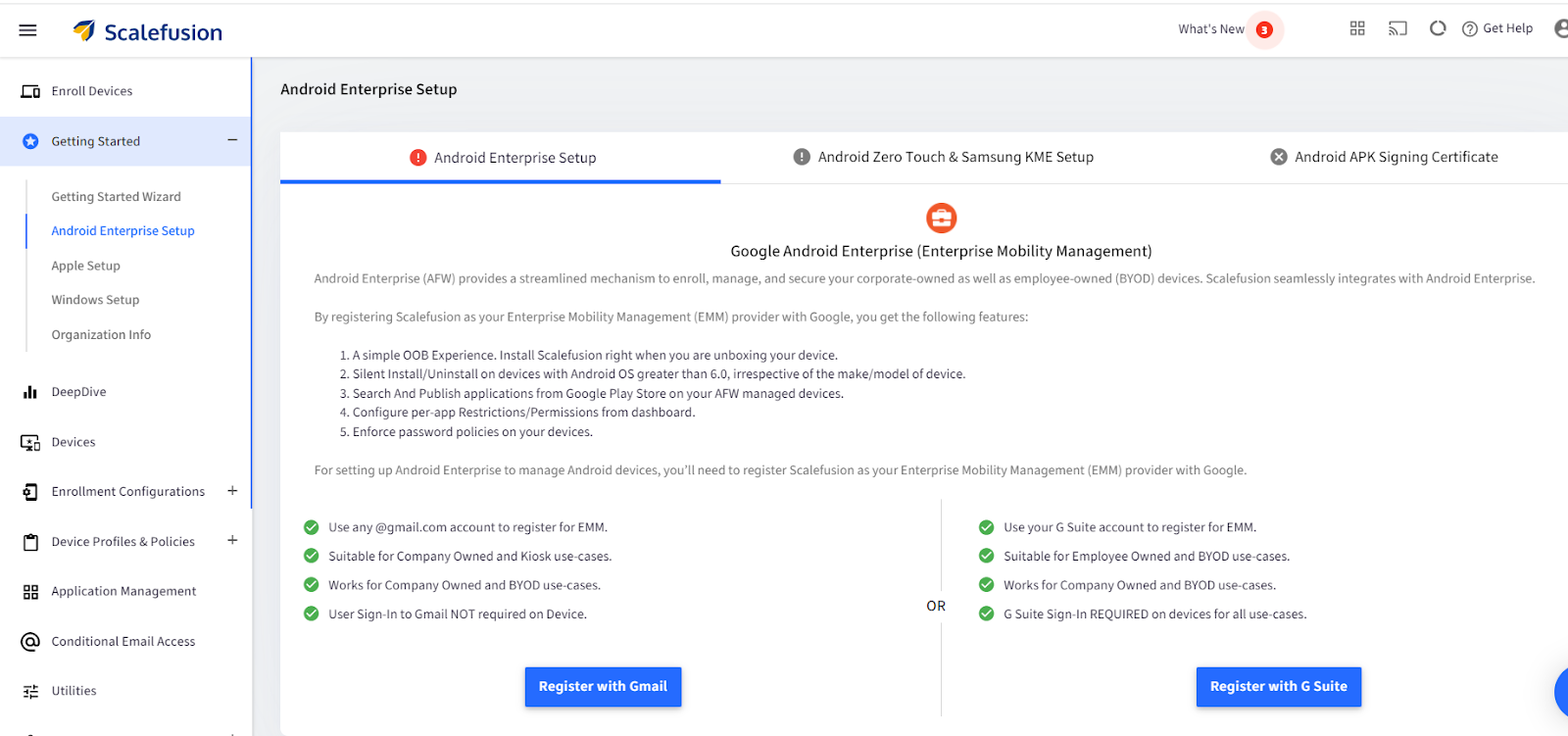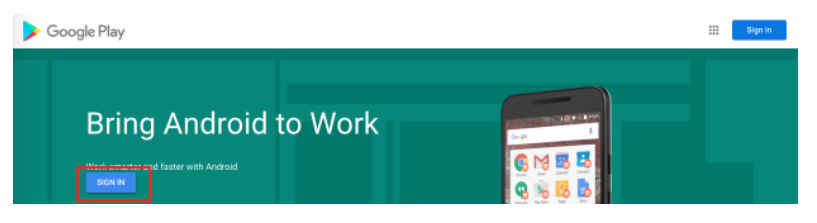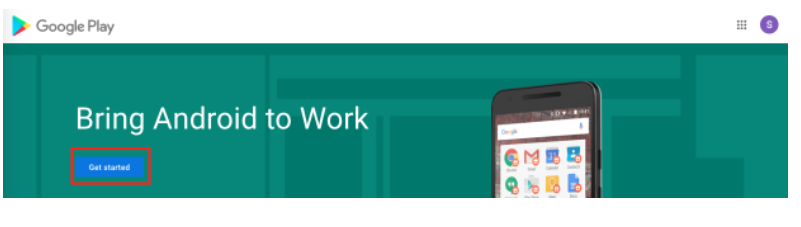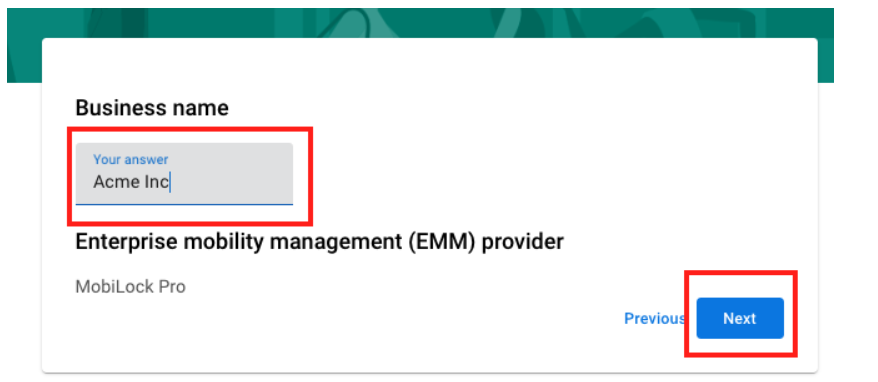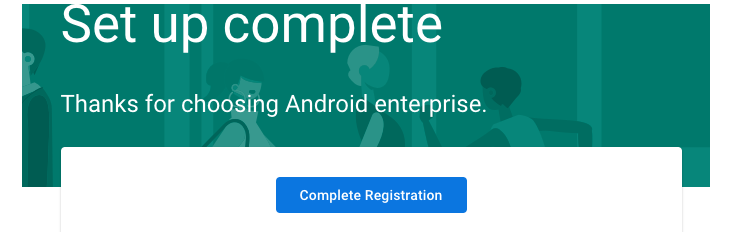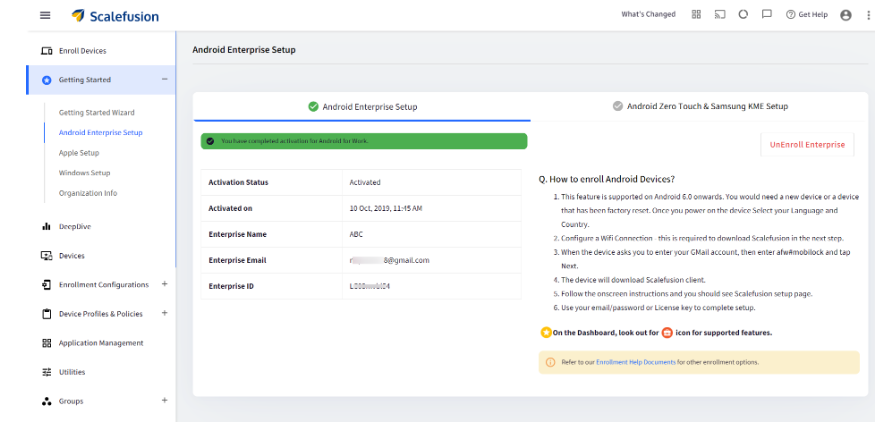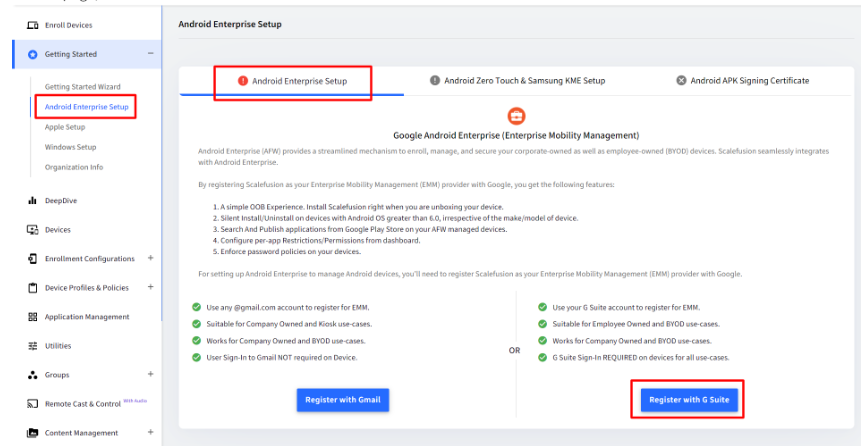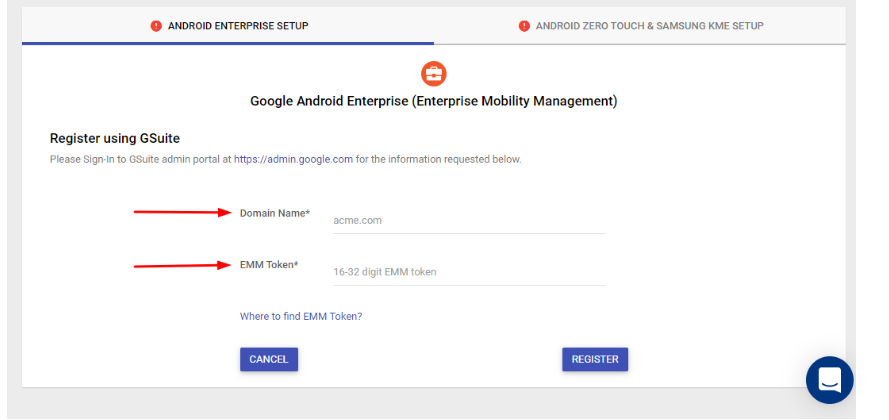In 2013, Google launched Android Device Manager for lost phones as a built-in security application that allows it to control and track any Android device. Google launched Android Device Manager considering the potential dangers of data breaches and security incidents due to device theft and stolen devices. For enterprises, this proved to be a great feature indeed.
If hacked, stolen or lost, Android smartphones that access sensitive corporate data can pose a great security risk to the entire business. Enterprises can use Android Device Manager to track down misplaced Android devices. When there is no way to recover a device, the app can alternatively lock or wipe it remotely.
But there is much more to android MDM just than this built-in security application, especially for enterprises. All the benefits of Android devices can be reaped by managing and securing Android devices such as tablets, smartphones, laptops, etc with an efficient mobile device management solution. One such MDM, Scalefusion, offers extensive Android device management capacities. With Scalefusion Android device management solution, businesses can keep their Android devices managed, secured and monitored.
In this article, let us explore more about Android device management and how to set up android device management on your smartphones with Scalefusion.
What is Android Device Manager?
Android device management (ADM) is a streamlined approach to equipping a workforce with Android-based applications and tools so that the workforce remains productive and the corporate data remains secure.
When it comes to finding lost or stolen phones, Google’s Android Device Manager comes as a savior. Following are some requirements for the Google Android Device Manager to function:
- The device must be on and the location should be enabled.
- At all times, the device must be connected to the internet.
- The user must be signed in on the Android device via a Google account
Why Do You Need Android Device management?
Even though Google’s Android device manager helps track devices and remotely lock or wipe them, enterprise security and mobility management are still in question with such a built-in Android Device Manager. An effortless MDM like Scalefusion can come in handy here as it helps manage, monitor and secure Android devices on a granular level. Android management solutions are a great way to manage, monitor and secure Android devices.
What are the Solutions for Android Device Management?
There are many Android device management solutions available in the market today. Some are cloud-based while some are on-premise. Scalefusion is a Google Android Enterprise-approved solution partner for both work managed and work profile devices. It helps manage COPE and BYOD devices, restricting employees to access only what is essential for work on corporate-owned devices. Scalefusion Android Management solution also facilitates containerization. It creates separate containers for work and for personal use on a single Android device in a completely safe manner.
Scalefusion MDM is the most reliable MDM that not only just supports Android kiosk mode but offers a myriad of features that allow it to manage, monitor and secure large fleets of devices remotely from a single unified dashboard.
Scalefusion MDM solution helps in configuring devices into single-app or multi-app mode.
Single-app mode limits the use of the Android smartphone to just one business-specific application. The rest of the other functionalities like hardware keys, navigation bar, etc. can be simply blocked via the dashboard. Multi-app mode restricts the use of the Android smartphone by locking it into a specific set of pre-approved business-specific apps. It allows two or more apps on Android devices for business purposes.
With Scalefusion MDM’s kiosk lockdown feature, IT admins can leverage the following benefits:
- Installing Android applications remotely and scheduling app installation, update and uninstallation without any intervention by the end-user through a single dashboard.
- Remote troubleshooting can be done seamlessly by mirroring the screen over the air and resolving the issue with the help of VoIP calling.
- Uploading, deleting or accessing any device file from the Scalefusion dashboard directly.
- Preventing unauthorized access and misuse by location tracking, factory reset protection, blocking non-work and entertainment apps, wiping-off data remotely in case of theft, etc.
- Enforcing strict passwords on Android Kiosk devices and ensuring the passwords are strong and are changed periodically through the Scalefusion dashboard.
- Managing Android devices in bulk and monitoring the content on the devices over the air.
Step-by-step Process to setup Scalefusion Android Device Management
Here is the step-by-step guide that will help you understand how you can easily start managing your Android devices with Scalefusion EMM.
Simple Sign-up
You can easily sign-up by filling in a few necessary fields such as name, email, password and phone number. You can also sign up through G suite and Office 365. The trial is free for 14 days. No credit card is required.
Android Enterprise Setup with Scalefusion Android Device Manager
Login to the Scalefusion dashboard and click on the getting started wizard. You can perform Android Enterprise Setup in two ways:
- Android Enterprise setup with Gmail
- And, Android Enterprise setup with Gsuite
Android Enterprise (Android for Work) Setup using Gmail
This method is suitable for company-owned, Kiosk mode or BYOD devices.
To start the setup using Gmail, you’ll need one Gmail account (a non GSuite). For setting up Android Enterprise, Scalefusion recommends creating a new Gmail id/account (Android for Work).
Step 1
Login to the Scalefusion dashboard.
Go to Getting Started and click on Android Enterprise Setup.
Step 2
Click Register with Gmail.
You’ll be taken to the Google Play website. Click SIGN IN on the Google Play website. Complete the sign-in process using your Gmail id.
Step 3
Click on Get Started.
Step 4
Enter your company’s name and click Next
Step 5
Fill in the DPO and EU representative information as needed in this phase. Select I have read and agree to the Managed Google Play agreement and click Confirm if you do not have DPO details or if they are not applicable to your organization.
Step 6
The next screen verifies that the registration/enrollment process is complete. To return to the Scalefusion portal, click Complete Registration.
Step 7
After you’ve completed the setup, you’ll be taken back to Scalefusion and you will see the screen below. The Gmail account you used to enroll, as well as the Google Enterprise ID you were assigned, will be visible here.
Android Enterprise Setup using Gsuite
This method is appropriate for a business that uses GSuite id on employee-owned or BYOD (with GSuite) devices. You need to sign in to the Scalefusion dashboard and you will require a Gsuite ID and generate an EMM token.
Step 1
On Scalefusion’s dashboard, click on Getting Started. Then click on Android Enterprise Setup. Click on register with Gsuite.
Step 2
This page will appear, prompting you to enter your Domain name (your company’s domain name) and EMM Token (as generated). It is necessary to fill out both forms. After entering the fields, click register.
Step 3
After the Android Enterprise Setup is complete, you will receive a confirmation page with all of the details, including the Activation Status, Date of Activation, domain and Enterprise name.
You can always unenroll the Android Enterprise Setup anytime!
Benefits of Android Enterprise Setup with Scalefusion
Here are some of the benefits of using an Android Enterprise setup with Scalefusion :
- Scalefusion ensures a straightforward Out of the Box experience. You can install Scalefusion as soon as you receive your device.
- Silent Install/uninstall on Android devices running version 6.0 or higher, regardless of make/model.
- With Scalefusion, you can use the Google Play Store to find and install apps on your AfW-managed devices.
- You can easily configure restrictions/permissions directly from Scalefusion’s simple and user-friendly dashboard.
- For safety, you can enforce strict password policies for your Android devices.
- You can enforce kiosk lockdown android tablet & managed devices
- Easy enrollment and app provisioning
Closing lines
Android phones, tablets and rugged devices are among the most popular and frequently used devices in the world. They provide a wide range of performance and price options, positioning themselves as a device of choice for both personal and professional use. But as mentioned earlier, they are prone to security threats and mismanagement when used in enterprise settings. Scalefusion’s Android device management capacities bring out the best of Android devices for your business by managing, monitoring and securing your devices.